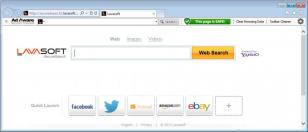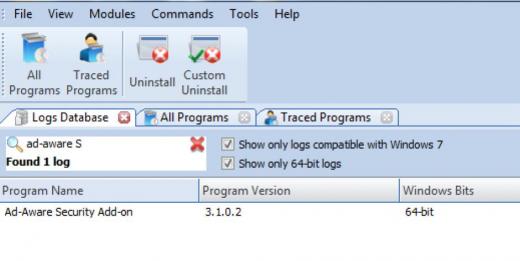Why and When should you use that log?
- - if you have problem uninstalling Ad-Aware Security Add-on
- - if you want a better and thorough uninstall of Ad-Aware Security Add-on
- - if you are not sure how to uninstall Ad-Aware Security Add-on
- - if you have uninstalled Ad-Aware Security Add-on, but have problems to install a newer version
- - if you have uninstalled Ad-Aware Security Add-on, but there are still leftovers of the program
How to use the log and uninstall Ad-Aware Security Add-on
Ad-Aware Security Add-on quickly and easily integrates into your browser, making it simple to use. Are you having trouble uninstalling Ad-Aware Security Add-on? Are you looking for a solution that will completely uninstall and remove all of its files from your computer? This guide will provide you with detailed instructions and all the information that you require to remove and uninstall Ad-Aware Security Add-on.
-
1
Download and install Revo Uninstaller Pro - 30 days fully functional trial version
-
2
Start Revo Uninstaller Pro and open the module "Logs Database"
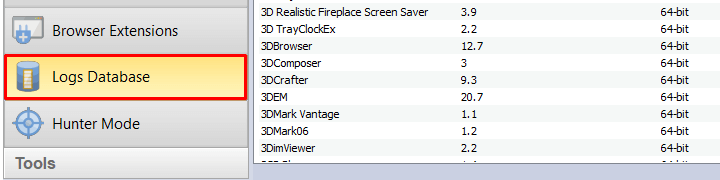
-
4
Select the apropriate log by version from the list and press the "Uninstall" button from the toolbar
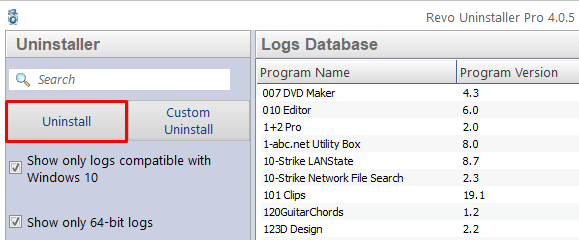
-
5
You will see few popping up windows showing the download and import of the log to your Revo Uninstaller Pro and then the main Uninstall dialog that shows the progress of the uninstall of Ad-Aware Security Add-on.
Note: If you see Ad-Aware Security Add-on listed in the "All programs" tab, another approach is to start the uninstall from there and if Revo Uninstaller Pro detects an apropriate log from its database it will be automatically used for the uninstall.
Available logs
Ad-Aware Security Add-on 3.1 on Windows 8 64-bit
Ad-Aware Security Add-on 3.1 on Windows XP 32-bit
Related programs
No related products