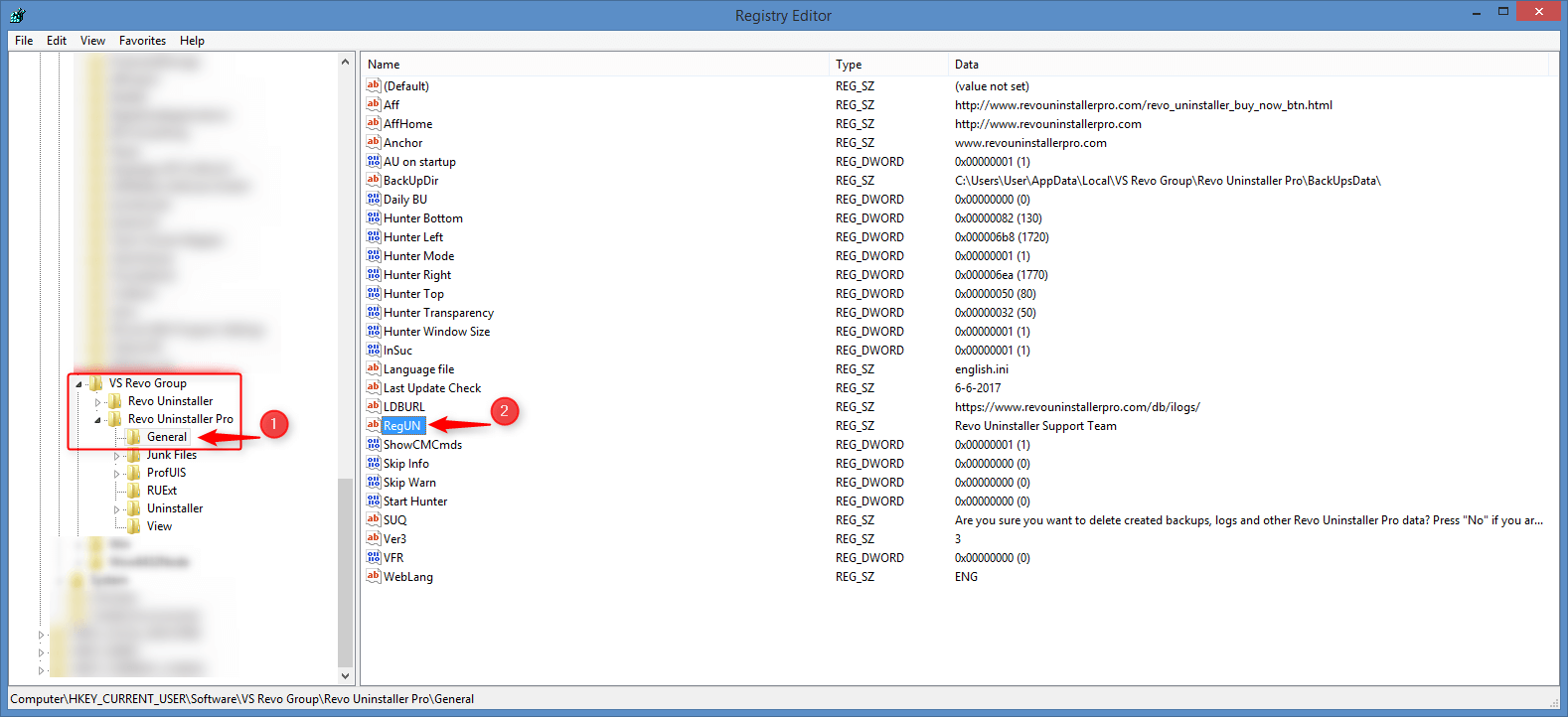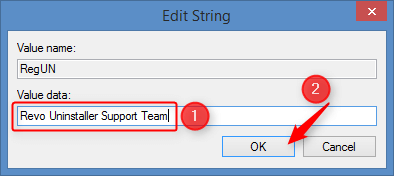HOW TO CHANGE THE USER NAME IN REVO UNINSTALLER PRO
Before you proceed, make sure Revo Uninstaller Pro is closed.
Start the Registry Editor (regedit.exe). The fastest and most versatile way to start it across all versions of Windows is the following: use the key combination Win+R (press and hold the Windows key, then press the “R” key). This will open the Run window. In this window type
regedit, and click OK (or press Enter)
In the Registry Editor you need to navigate the tree to reach the following key: HKEY_CURRENT_USER\Software\VS Revo Group\Revo Uninstaller Pro\General
Once you select the last “General” key, on the right side you will numerous values. Find the RegUN value, and double click it.

In the newly opened edit window change the currently entered user name to whatever you wish, then click OK.

You can now close the Registry Editor.
To KnowThe next time you start Revo Uninstaller Pro it will use the new user name.
OTHER TUTORIALS:
- 1. Check for file/folder permissions
- 2. Boot into Safe Mode
- 3. Copying & Pasting
- 4. Extract and activate Revo Uninstaller Pro Portable
- 5. Take a screenshot
- 6. Enable System Restore
- 7. Install Revo Uninstaller Free
- 8. Install Revo Uninstaller Pro
- 9. Activate Revo Uninstaller Pro
- 10. Repair Windows with SFC or DISM
- 11. Uninstall Revo Uninstaller Free
- 12. Uninstall Revo Uninstaller Pro
- 13. Change User Name in Revo Uninstaller Pro
- 14. Using System Restore (Normal Mode)
- 15. Using System Restore (Recovery Mode)
- 16. Perform a Clean Boot
- 17. Show Hidden Files and Folders
- 18. Install/remove “Take ownership”
- 19. Create a Desktop Shortcut
- 20. Pin Revo Uninstaller to Taskbar
- 21. Unblock a file blocked by SmartScreen
- 22. Deactivate Revo Uninstaller Pro
- 23. Update license subscription
- 24. Allow software installation from any source on Windows 10/11
- 25. Delete the Revo Uninstaller Pro’s license file
- 26. Activate Revo Uninstaller Pro by file
- 27. Add Revo Uninstaller to the K7 Security products