How to uninstall Revo Uninstaller Pro on Windows 8.1
There are numerous ways to accomplish this. We will describe a method that is both quick and versatile.
-
Right click the Start button, and from the menu select Programs and Features.
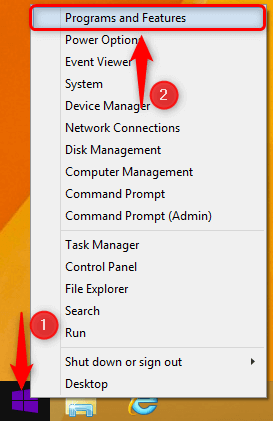
-
In the list of installed programs find Revo Uninstaller Pro, select it, then click the Uninstall button.
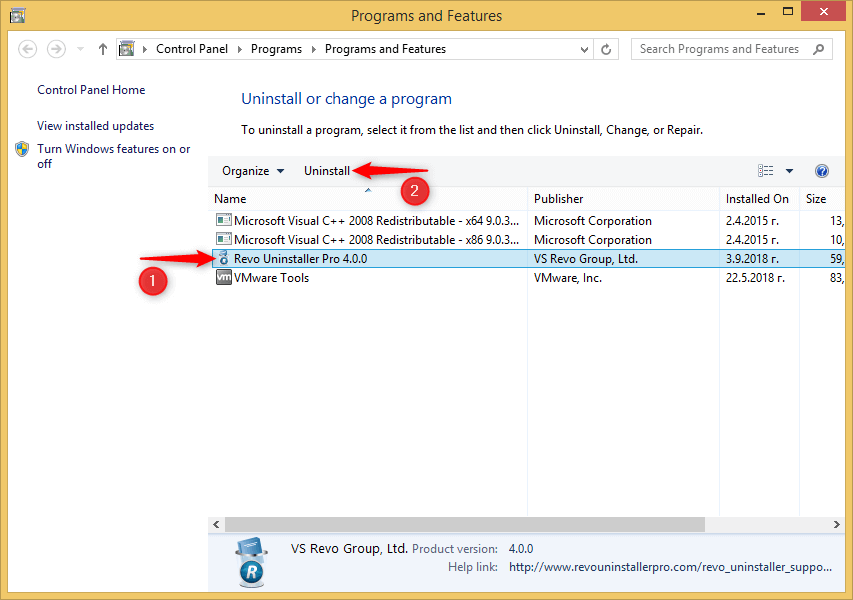
-
If you are certain you wish to remove Revo Uninstaller Pro, click Yes. If you want to cancel the uninstallation, click No.
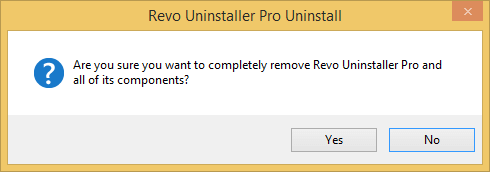
-
You will be asked if you wish to delete or preserve Revo Uninstaller Pro's folder in Application Data. This folder contains any created trace logs, backups, and other miscellaneous data.
If you want to uninstall Revo Uninstaller Pro permanently, or you want to make a complete and clean removal of it in order to troubleshoot a problem, then click Yes, which will delete the folder.
Otherwise, if you plan to install Revo Uninstaller Pro at a later time, or you are simply updating it, click No.
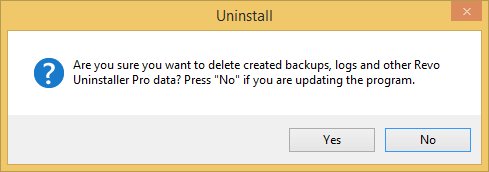
- The uninstallation will begin. It cannot be cancelled at this point.
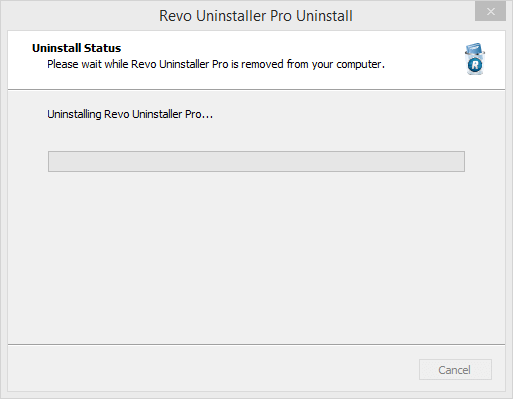
- An information message will appear after the uninstallation has been completed. Simply click OK.
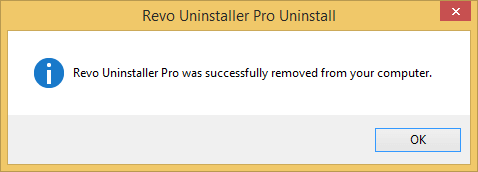
A reboot of your computer may be necessary in certain cases. If it is, you will be asked at the end of the uninstallation. It is generally preferable to reboot then, however you can also decline if you wish to reboot later, or if you plan to turn off your computer, instead of rebooting.